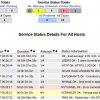Search Exchange
Search All Sites
Nagios Live Webinars
Let our experts show you how Nagios can help your organization.Login
Directory Tree
Naptor
Current Version
1.0.0
Last Release Date
2017-08-24
Compatible With
- Nagios 1.x
- Nagios 2.x
- Nagios 3.x
- Nagios 4.x
Owner
Download URL
License
GPL
Hits
69941
Meet The New Nagios Core Services Platform
Built on over 25 years of monitoring experience, the Nagios Core Services Platform provides insightful monitoring dashboards, time-saving monitoring wizards, and unmatched ease of use. Use it for free indefinitely.
Monitoring Made Magically Better
- Nagios Core on Overdrive
- Powerful Monitoring Dashboards
- Time-Saving Configuration Wizards
- Open Source Powered Monitoring On Steroids
- And So Much More!
Naptor is Nagios Application Monitor, for help you monitoring your backend application process. You can use this application only on same server (your application and nagios server must be in same server). To remote monitoring under developing.
You can embed naptor to your application at folder class, after installing you add class, like (php, c, c++, etc still need help to develop for other programming language)
HOW TO USE
Using Terminal/Console, you can point your application to exec naptor
naptor -a "AppName" -i "Info state" -s [stateid]
naptor -a "Firefox" -i "Updating patch 20/250 - 9%" -s 0
a : application name
i : your application information state
s : state id (Nagios state id 0: ok, 1: Warning, 2: Critical)
Using class inside class folder, for example when using php:
require_once("class.naptor.php");
$naptor = new phpnaptor();
$naptor->start("Rezero"); //add new service application name
$naptor->write(0, "Rezero begin to extracting files 1002235/82931874 "); //state id =0 and information state
$naptor->write(2, "Rezero autocrawling fail ");
After you add naptor to your application, you can check via web to monitoring your application state using browser http://localhost/nagiosmain/ and then select Services in left menu. New application service will be added at your nagios service list.
You can embed naptor to your application at folder class, after installing you add class, like (php, c, c++, etc still need help to develop for other programming language)
HOW TO USE
Using Terminal/Console, you can point your application to exec naptor
naptor -a "AppName" -i "Info state" -s [stateid]
naptor -a "Firefox" -i "Updating patch 20/250 - 9%" -s 0
a : application name
i : your application information state
s : state id (Nagios state id 0: ok, 1: Warning, 2: Critical)
Using class inside class folder, for example when using php:
require_once("class.naptor.php");
$naptor = new phpnaptor();
$naptor->start("Rezero"); //add new service application name
$naptor->write(0, "Rezero begin to extracting files 1002235/82931874 "); //state id =0 and information state
$naptor->write(2, "Rezero autocrawling fail ");
After you add naptor to your application, you can check via web to monitoring your application state using browser http://localhost/nagiosmain/ and then select Services in left menu. New application service will be added at your nagios service list.
Reviews (0)
Be the first to review this listing!


 New Listings
New Listings