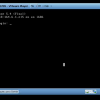Search Exchange
Search All Sites
Nagios Live Webinars
Let our experts show you how Nagios can help your organization.Login
Directory Tree
Changing Initial Virtual Machine Credentials
Meet The New Nagios Core Services Platform
Built on over 25 years of monitoring experience, the Nagios Core Services Platform provides insightful monitoring dashboards, time-saving monitoring wizards, and unmatched ease of use. Use it for free indefinitely.
Monitoring Made Magically Better
- Nagios Core on Overdrive
- Powerful Monitoring Dashboards
- Time-Saving Configuration Wizards
- Open Source Powered Monitoring On Steroids
- And So Much More!
Note: The commands and steps described in this video are listed at the bottom of the page for easy reference.
Before you can follow the step described in the video, you'll need to first login to the system with the following credentials:
Username: root
Password: nagiosxi
To change the root password after you've logged in, use the 'password' command:
passwd
To change the MySQL root password, use the 'mysqladmin' command as shown below. Replace NEWPASSWORD with the new password of your choosing.
mysqladmin -u root -p'nagiosxi' password NEWPASSWORD
You'll need to update the MySQL backup script with the new MySQL root password you chose. The backup script can be edited with the following command:
nano /root/scripts/automysqlbackup
To get the IP address of the virtual machine, run the following command:
ifconfig


 New Listings
New Listings