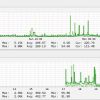Search Exchange
Search All Sites
Nagios Live Webinars
Let our experts show you how Nagios can help your organization.Login
Directory Tree
Check Windows Network Traffic/Usage
Current Version
20151127
Last Release Date
2015-11-27
Compatible With
- Nagios 1.x
- Nagios 2.x
- Nagios 3.x
- Nagios 4.x
- Nagios XI
Owner
License
GPL
Hits
105306
Meet The New Nagios Core Services Platform
Built on over 25 years of monitoring experience, the Nagios Core Services Platform provides insightful monitoring dashboards, time-saving monitoring wizards, and unmatched ease of use. Use it for free indefinitely.
Monitoring Made Magically Better
- Nagios Core on Overdrive
- Powerful Monitoring Dashboards
- Time-Saving Configuration Wizards
- Open Source Powered Monitoring On Steroids
- And So Much More!
Please check out the following URL for complete and up to date documentation:
http://www.claudiokuenzler.com/nagios-plugins/check_win_net_usage.php
Version History
------------------
20111116 First version released
20120126 Bugfix in port check
20121010 Bugfix in password handling
20121019 Handling Connection Error (thanks Hermit)
20151126 Verify interface parameter was set
20151127 Handling connection error on second connection, too
Requirements
------------------
1) check_nt plugin
2) NSClient++ installed on Windows host
3) Set variable 'pluginlocation' at the begin of the plugin to your Nagios plugins path (e.g. /usr/local/nagios/libexec)
Definition of the parameters
------------------
-H Hostname of Windows server to check
-p Listening port of NSClient++ on target server (default 12489)
-s Password in case NSClient++ was defined to use a password
-i Name of network interface to use (not ethX, check Windows performance GUI)
-o Choose output of value in KB, MB (default Byte)
--help Help text
Usage Example
------------------
/usr/local/nagios/libexec # ./check_win_net_usage.sh -H mywindows.server.local -p 12489 -i "VMware Accelerated AMD PCNet Adapter" -o KB
Network OK - 14 Bytes Received/sec, 4 Bytes Sent/sec|bytes_in=14608;bytes_out=4196
http://www.claudiokuenzler.com/nagios-plugins/check_win_net_usage.php
Version History
------------------
20111116 First version released
20120126 Bugfix in port check
20121010 Bugfix in password handling
20121019 Handling Connection Error (thanks Hermit)
20151126 Verify interface parameter was set
20151127 Handling connection error on second connection, too
Requirements
------------------
1) check_nt plugin
2) NSClient++ installed on Windows host
3) Set variable 'pluginlocation' at the begin of the plugin to your Nagios plugins path (e.g. /usr/local/nagios/libexec)
Definition of the parameters
------------------
-H Hostname of Windows server to check
-p Listening port of NSClient++ on target server (default 12489)
-s Password in case NSClient++ was defined to use a password
-i Name of network interface to use (not ethX, check Windows performance GUI)
-o Choose output of value in KB, MB (default Byte)
--help Help text
Usage Example
------------------
/usr/local/nagios/libexec # ./check_win_net_usage.sh -H mywindows.server.local -p 12489 -i "VMware Accelerated AMD PCNet Adapter" -o KB
Network OK - 14 Bytes Received/sec, 4 Bytes Sent/sec|bytes_in=14608;bytes_out=4196
Reviews (7)
byViktorEngelmann, December 4, 2019
On my german machine, it didn't work although I used the flag "-l de" (to set the language to german).
The problem was that (in addition to use "Netzwerkadapter" instead of "Network Interface") it also needs to query for
"Empfangene Bytes/s" instead of "Bytes Received/sec"
and "Bytes gesendet/s" instead of "Bytes Sent/sec"
The problem was that (in addition to use "Netzwerkadapter" instead of "Network Interface") it also needs to query for
"Empfangene Bytes/s" instead of "Bytes Received/sec"
and "Bytes gesendet/s" instead of "Bytes Sent/sec"
byscudieroa, April 8, 2019
For my Server 2016 I had to manually go to "Administrative Tools" > Performance Monitor > Data Collector Sets > User Defined > Server Manager Performance > Performance Counters...If you select "Add" under "Network Interface" you can see the exact names of the interfaces you can monitor. On my 2016 server this name was slightly different from the description name on the adapter. Once I mirrored the name from here, all worked!
I also added the "-c" & "-w" options to the .sh for setting the critical and warrning levels, works great!
I also added the "-c" & "-w" options to the .sh for setting the critical and warrning levels, works great!
byrobertfergusonsr, April 2, 2019
Hey - this plugin works great on Windows 2012 but I keep getting the following error on 2016:
./check_win_net_usage.sh -H 10.3.0.14 -p 12489 -i Broadcom NetXtreme Gigabit Ethernet _2
Network UNKNOWN: NSClient - ERROR: No performance data from command: check_pdh
Thoughts?
Thanks in advance.
./check_win_net_usage.sh -H 10.3.0.14 -p 12489 -i Broadcom NetXtreme Gigabit Ethernet _2
Network UNKNOWN: NSClient - ERROR: No performance data from command: check_pdh
Thoughts?
Thanks in advance.
byMN81, October 28, 2015
MS changed the counters on W2012.
To get it to work on 2012 change these lines
bytes_in=$(${pluginlocation}/check_nt -H ${host} -p ${insertport} -s ${password} -v COUNTER -l "\Network Interface(${interface})\Bytes Received/sec")
bytes_out=$(${pluginlocation}/check_nt -H ${host} -p ${insertport} -s ${password} -v COUNTER -l "\Network Interface(${interface})\Bytes Sent/sec")
else
# Without password
bytes_in=$(${pluginlocation}/check_nt -H ${host} -p ${insertport} -v COUNTER -l "\Network Interface(${interface})\Bytes Received/sec")
bytes_out=$(${pluginlocation}/check_nt -H ${host} -p ${insertport} -v COUNTER -l "\Network Interface(${interface})\Bytes Sent/sec")
fi
To this.
bytes_in=$(${pluginlocation}/check_nt -H ${host} -p ${insertport} -s ${password} -v COUNTER -l "\Network Adapter(${interface})\Bytes Received/sec")
bytes_out=$(${pluginlocation}/check_nt -H ${host} -p ${insertport} -s ${password} -v COUNTER -l "\Network Adapter(${interface})\Bytes Sent/sec")
else
# Without password
bytes_in=$(${pluginlocation}/check_nt -H ${host} -p ${insertport} -v COUNTER -l "\Network Adapter(${interface})\Bytes Received/sec")
bytes_out=$(${pluginlocation}/check_nt -H ${host} -p ${insertport} -v COUNTER -l "\Network Adapter(${interface})\Bytes Sent/sec")
To get it to work on 2012 change these lines
bytes_in=$(${pluginlocation}/check_nt -H ${host} -p ${insertport} -s ${password} -v COUNTER -l "\Network Interface(${interface})\Bytes Received/sec")
bytes_out=$(${pluginlocation}/check_nt -H ${host} -p ${insertport} -s ${password} -v COUNTER -l "\Network Interface(${interface})\Bytes Sent/sec")
else
# Without password
bytes_in=$(${pluginlocation}/check_nt -H ${host} -p ${insertport} -v COUNTER -l "\Network Interface(${interface})\Bytes Received/sec")
bytes_out=$(${pluginlocation}/check_nt -H ${host} -p ${insertport} -v COUNTER -l "\Network Interface(${interface})\Bytes Sent/sec")
fi
To this.
bytes_in=$(${pluginlocation}/check_nt -H ${host} -p ${insertport} -s ${password} -v COUNTER -l "\Network Adapter(${interface})\Bytes Received/sec")
bytes_out=$(${pluginlocation}/check_nt -H ${host} -p ${insertport} -s ${password} -v COUNTER -l "\Network Adapter(${interface})\Bytes Sent/sec")
else
# Without password
bytes_in=$(${pluginlocation}/check_nt -H ${host} -p ${insertport} -v COUNTER -l "\Network Adapter(${interface})\Bytes Received/sec")
bytes_out=$(${pluginlocation}/check_nt -H ${host} -p ${insertport} -v COUNTER -l "\Network Adapter(${interface})\Bytes Sent/sec")
This shell script uses check_nt to check both Bytes Sent and Bytes Received counters in one place. My understanding is that it is lacking the ability to set Warning and Critical thresholds. For that, I'm planning to user check_nt. My biggest challenge was to get NIC naming work. Here is what worked for me:
./check_win_net_usage.sh –H –p 12489 –i “Intel[R] 82579LM Gigabit Network Connection”
And for thresholds, I used
./check_nt –H –p 12489 –v COUNTER –l “\network interface(intel[r] 82579lm gigabit network connection)\bytes sent/sec” –w 1000000 –c 3000000
and
./check_nt –H –p 12489 –v COUNTER –l “\network interface(intel[r] 82579lm gigabit network connection)\bytes received/sec” –w 1000000 –c 3000000
./check_win_net_usage.sh –H –p 12489 –i “Intel[R] 82579LM Gigabit Network Connection”
And for thresholds, I used
./check_nt –H –p 12489 –v COUNTER –l “\network interface(intel[r] 82579lm gigabit network connection)\bytes sent/sec” –w 1000000 –c 3000000
and
./check_nt –H –p 12489 –v COUNTER –l “\network interface(intel[r] 82579lm gigabit network connection)\bytes received/sec” –w 1000000 –c 3000000
byjud5962, January 29, 2014
Perfectly does the job! Thanks
Hello everybody.
i m search a good plugin to monitoring the network traffic on windows system.
My problem, i m french and i need to monitoring an operating system french and inside windows use a charactere special some like " é ç" and other .
When i use this plugin with spécial charatere he cant because i have é for é and ç for ç can you help me please
i m search a good plugin to monitoring the network traffic on windows system.
My problem, i m french and i need to monitoring an operating system french and inside windows use a charactere special some like " é ç" and other .
When i use this plugin with spécial charatere he cant because i have é for é and ç for ç can you help me please


 New Listings
New Listings